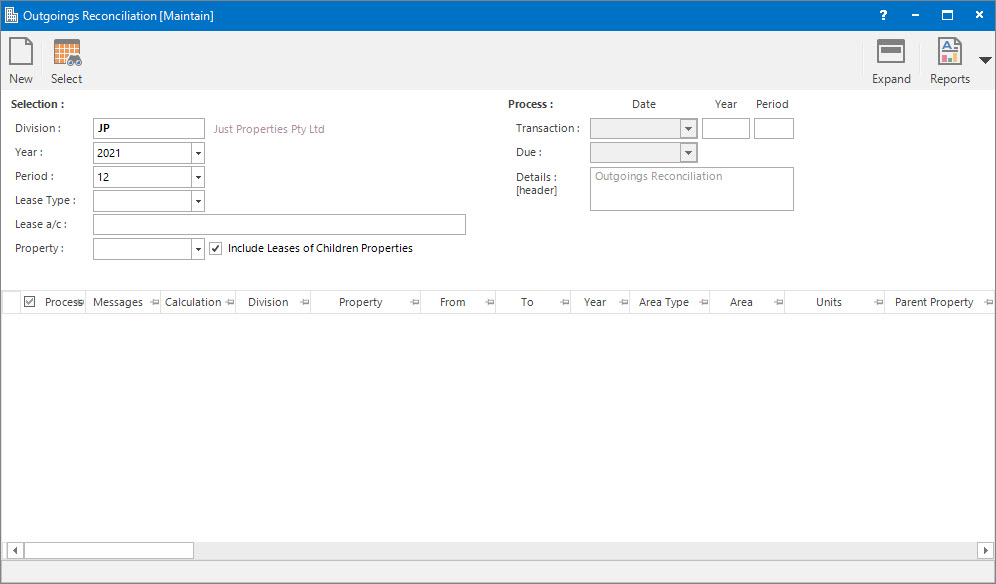
Menu
| Processors | > | Outgoings Reconciliation |
Mandatory Prerequisites
Prior to running the Outgoings Reconciliation Process, refer to the following Topics:
Screenshot and Field Descriptions
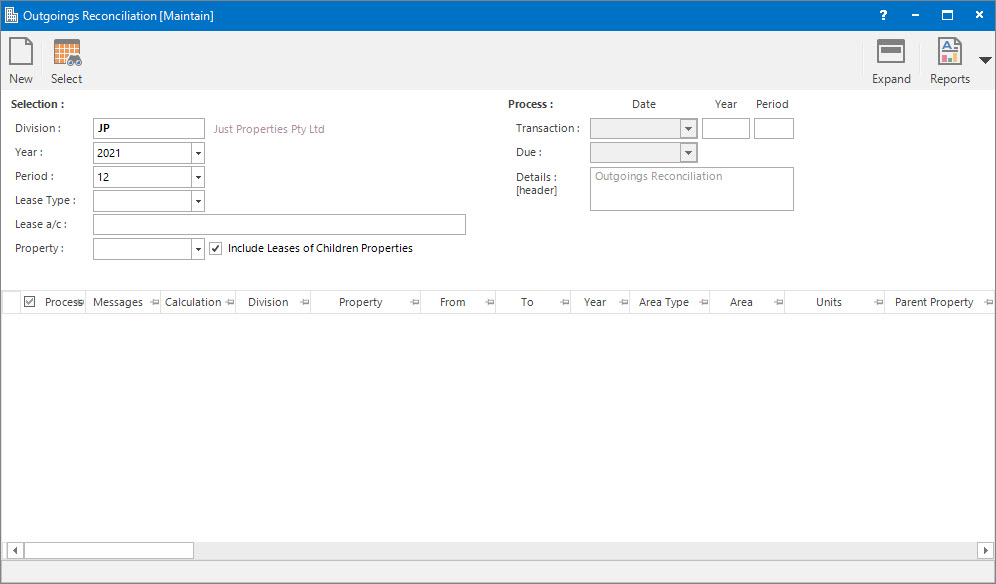
Selection
Division: this is the division to run the Outgoings Reconciliation process for. It will default to the division that the user is logged into.
Year: this is the Accounting Year to run the process for.
Period: this is the Accounting Period to run the process for.
The value in the Period field relates to the Align to Period on the Maintaining Outgoings Profiles for the leases to be selected.
Lease Type: this is a selection filter option for the type of Lease.
Lease a/c: this is a selection filter value for the Lease a/c.
Property: this is a drop down list of the Property / Lease entities that the selection can be filtered on. Select a value from the drop down list and the appropriate filter field will be displayed.
Include Leases of Children Properties: this is the check box to include the Leases from the sub properties.
Process
Transaction (Date / Year / Period): this is the Date and Accounting Period values that the transaction will be assigned when raised.
Due: this is the Due Date for the transactions that will be raised. It is used for ageing analysis in reports such as the Aged Trial Balance.
Details (Header): this is a free format, optional detail associated with the whole transaction.
Outgoings Reconciliation Preview table: this will be populated with the Outgoings Reconciliation records. The check box in the Process column can be ticked to include / exclude rows in the grid.
How Do I : Run the Outgoings Reconciliation Process
If an Outgoings Reconciliation report is already held in the system (from a previous run) the Application tool-bar push button: X Report will appear. Click the button to reset the pending report so a new Outgoings Reconciliation process can be run.
The the value in the Period field relates to the Align to Period field on the Outgoings Profile for the lease records to be selected.
The Outgoings Reconciliation report is only temporary. It will be overwritten when the next Outgoings Reconciliation process is run.
The Outgoings Reconciliation Process is associated with the following Topics: